In this article, you are going to get and learn how to input the required Qlink Wireless APN settings to enable your device whether 4G, LTE, or 5G to connect to the internet.
QLink Wireless is a United States of America-based Telecom company that provides internet services to lifeline assistance eligible consumers.
Like any other Internet Service Provider, you need to set up the basic APN internet settings to use the respective internet services, and this article (Qlink APN settings) is going to be covered.
Let’s dive right in!
What is an APN?
APN in full is Access Point Name. An APN (Access Point Name) is the one that allows your device’s network to connect to the internet.
QLink Wireless APN Internet settings – Android
- Name: QLink
- APN: qlink
- Proxy: Not Set
- Port: Not Set
- Username: Not Set
- Password: Not Set
- Server: Not Set
- MMSC: http://wholesale.mmsmvno.com/mms/wapenc
- MMS Proxy: Not Set
- MMS Port: Not Set
- MCC: 310
- MNC: 240
- Authentication Type: Not Set
- APN type : default,supl,mms
- APN protocol: Ipv4/ipv6
- APN roaming protocol: IPV4/IPV6
- Enable/disable APN: APN Enabled
- Bearer: Unspecified
- MVNO Type: None
- MVNO Value: Not set
Pro Tip: For users whose settings feel glitchy even after placing the above settings try to change MNC: 240 to 260 it will work just fine.
Check Out:
- Metro by T-Mobile APN Settings U.S.A
- GoSmart Mobile APN Internet Settings
- Cricket Wireless Internet Settings
- Spectrum Mobile Internet Settings
- US Cellular Internet Settings
How to Setup QLink APN settings Android
- Head to Settings
- Tap Networks and Connections
- Tap Mobile Networks
- Click on Access Point Names
- Tap the + icon to add new settings as listed above
QLink Wireless APN Settings iPhone/iOS
- APN: qlink
- Username: (Leave this blank)
- Password: (Leave this blank)
How to Setup QLink Wireless APN Internet Settings iPhone/iOS
- Head to Settings
- Tap Mobile Data/Cellular Data
- Tap Mobile /Cellular Data Network
Check Out:
- Google Fi APN Settings U.S.A
- enTouch Wireless Internet Settings
- TextNow APN Settings
- Assurance Wireless Internet Settings
- EE Internet Settings
Frequently Asked Questions
What network does Qlink Wireless use?
Qlink uses T-Mobile network tower, so it has extensive coverage. Qlink has approximately 2 million users in the United States of America.
Conclusion
After properly inputting the given QLink APN settings, save the newly created APN profile settings. Chose the newly created APN settings profile as the active settings profile.
Refresh your phone’s internet connection by;
- Switching on Airplane mode for a few seconds then switch it off or,
- Restart your phone to refresh the network so that the settings can apply.
Congratulations your phone will connect to the internet!
Also check out: Best Mobile Phone Plans
Have you been successful? If not go ahead and comment where you have found difficulty, Expect a quick response!
Join our Telegram Channel for Latest Updates
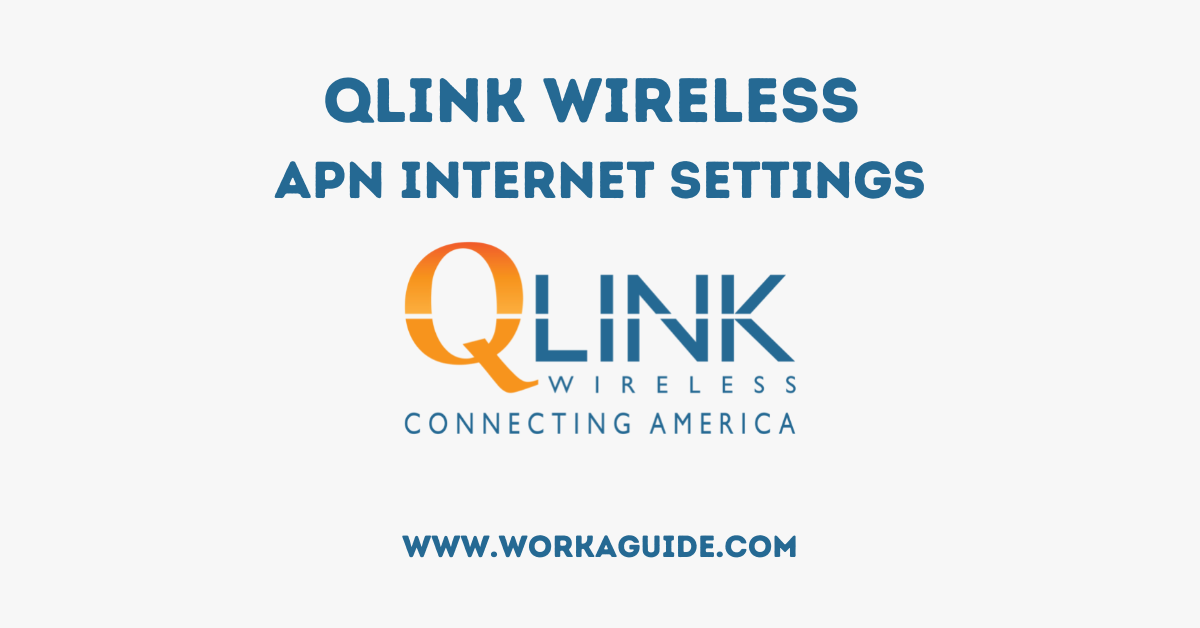
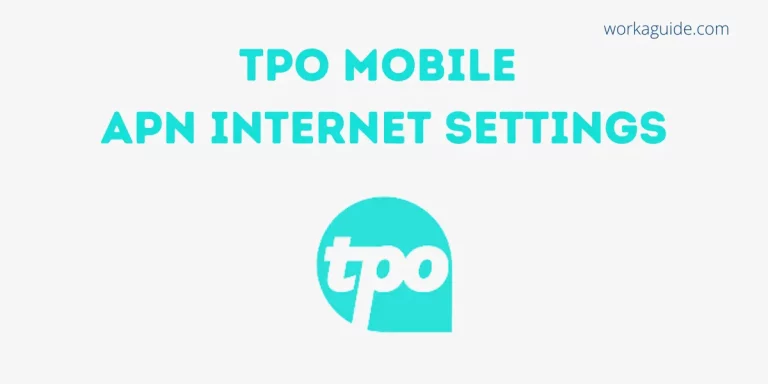

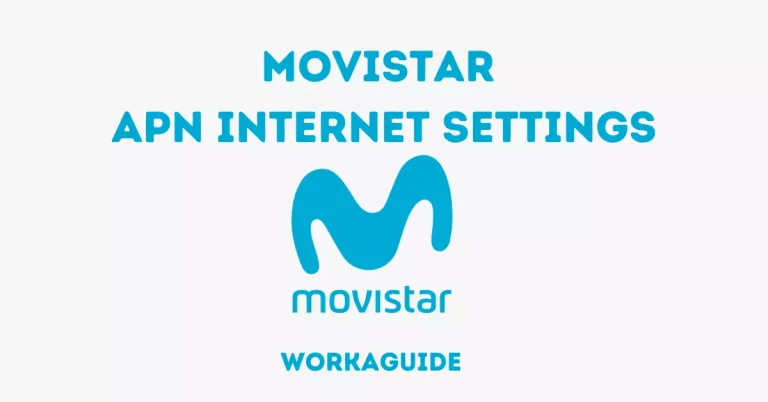
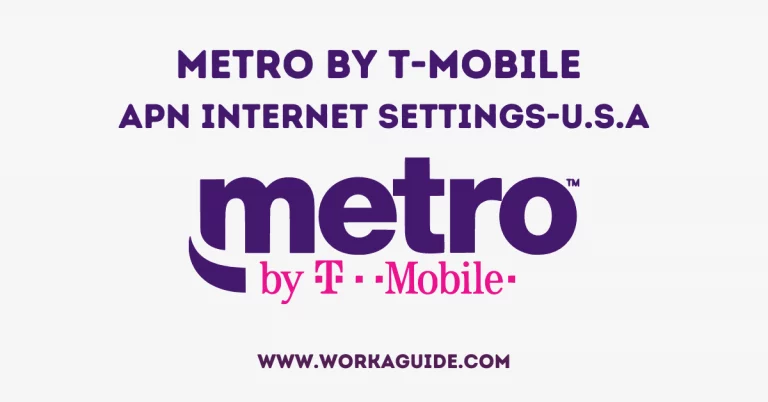

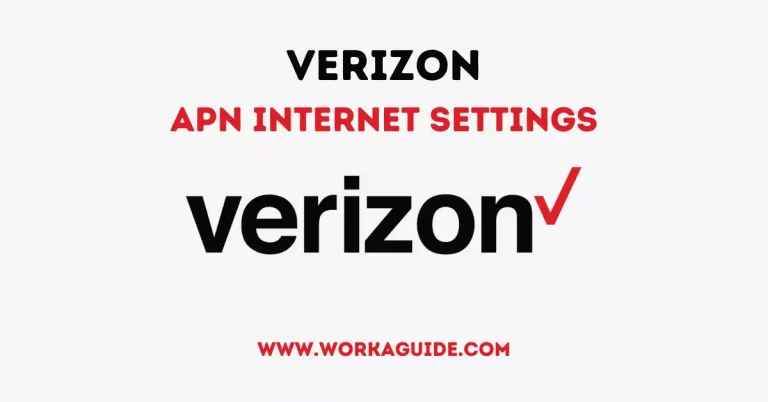
2 Comments