Life Wireless is a service provider in the United States of America that provides free phones and internet services to eligible persons.
It provides unlimited data, calls, and text plans to users with the option of getting a free phone or taking your own to be configured.
In this post, we have provided updated and working Life Wireless APN Settings.
After reading this post, you will be able to have a working internet connection, SMS, and MMS on your device, Android or iPhone both automatically and manually.
Let’s get started!
How to Automatically Configure Life Wireless Internet Settings
To automatically configure Life Wireless network settings follow the steps below on both iPhone and Android devices.
iPhone
- Head to Settings
- Tap General
- Select Transfer or Reset iPhone > Reset
- Tap Reset Network Settings and then input your passcode.
- Restart your iPhone and head to settings to install your new APN settings.
Android
- Head to Settings
- Tap System
- Tap Reset Options
- Select Reset Wi-Fi, mobile, and Bluetooth
- Tap Reset settings.
- Restart your Phone.
For manual configurations, proceed and follow the steps below to install Life Wireless APN settings.
Life Wireless APN Internet Settings – iPhone
- APN: att.mvno
- Username: (leave this blank)
- Password: (leave this blank)
The same settings apply to the Personal hotspot and LTE sections.
Life Wireless MMS Settings for iPhone
- APN: att.mvno
- Username: (leave this blank)
- Password: (leave this blank)
- MMSC: http://mmsc.mobile.att.net
- MMS Proxy: 80
- MMS Max Message Size: 1048576
- MMS UA Prof URL: www.apple.com/mms/uaprof.rdf
How to Configure Life Wireless APN/MMS Settings – iPhone/ iOS
To input the Life Wireless APN & MMS configurations on an iPhone;
- Head to Settings
- Tap Cellular or Mobile Network
- Tap Cellular Data Network or Mobile Data > Mobile Data Options
Note: Place the MMS settings under the MMS section.
Save the settings, ensure that you are in a supported coverage area, and Restart your iPhone.
Also Read:
- Cintex Internet Settings
- Assurance Wireless Internet Settings
- FreedomPop Internet Settings
- SpeedTalk Internet Settings
Life Wireless APN Internet Settings for Android Devices
- Name: Life Wireless
- APN: att.mvno
- Username: (Not set – Leave it blank)
- Password: (Not set – Leave it blank)
- Proxy: (leave it blank – not set )
- Port: (Leave it blank – not set)
- Server: (leave it blank )
- MMSC: http://mmsc.mobile.att.net
- MMS Proxy: proxy.mobile.att.net
- MMS Port: 80
- MCC: 310
- MNC: 410
- APN type: default,mms,supl
- APN protocol: IPv4/IPv6
- APN roaming protocol: IPv4/IPv6
- Bearer: (Unspecified)
- Mobile virtual network operator: (none )
Save then select Life Wireless as the active APN. Restart your device for the settings to take effect.
Life Wireless MMS Settings – Android
The MMS settings are located on the same settings page of the APN settings. If you are filling out the APN settings ensure that you fill all the sections as given above i.e MMS, MMSC, MMS proxy e.t.c.
How to Configure Cintex Wireless APN & MMS Settings – Android
- Head to Settings
- Tap Networks and Connections
- Tap Mobile Networks. For some devices, it is displayed as Wireless and Networks or More Networks
- Click on Access Point Names
- Tap the + icon to add new settings as listed above.
- Then Save the newly created APN settings profile.
Conclusion
After inputting the Life Wireless APN Settings on your device ensure that you restart to make them effective.
Have an active data, talk, or text plan with the correct settings as provided and you will be successfully connected.
If you find any difficulty you can let me know in the comment section or reach out to customer service.

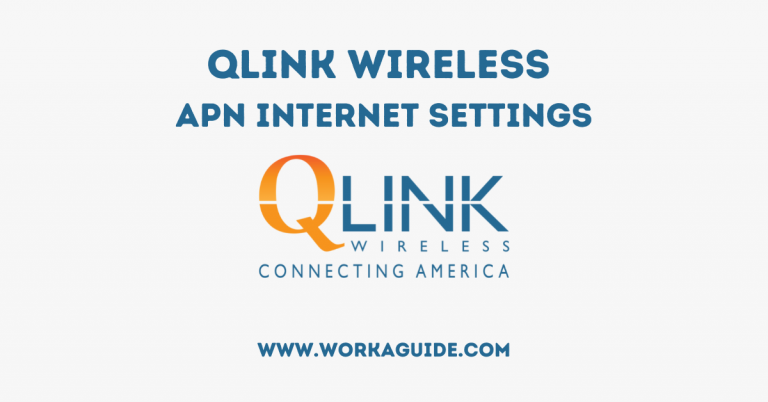
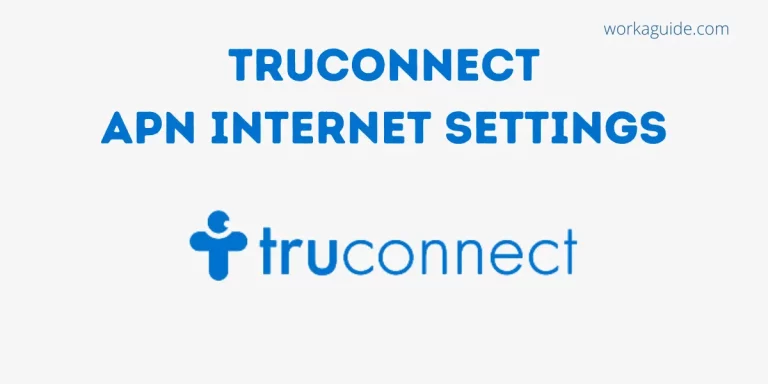
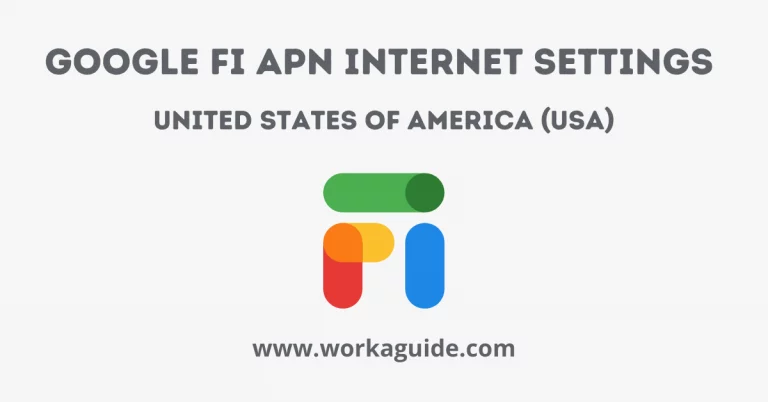

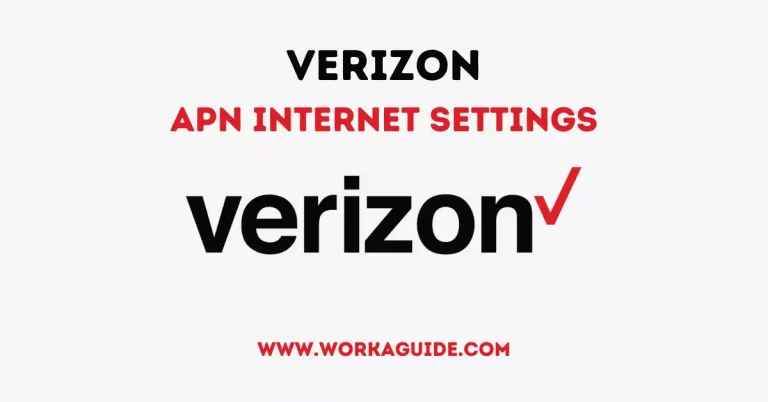

My phone and Sims card was stolen