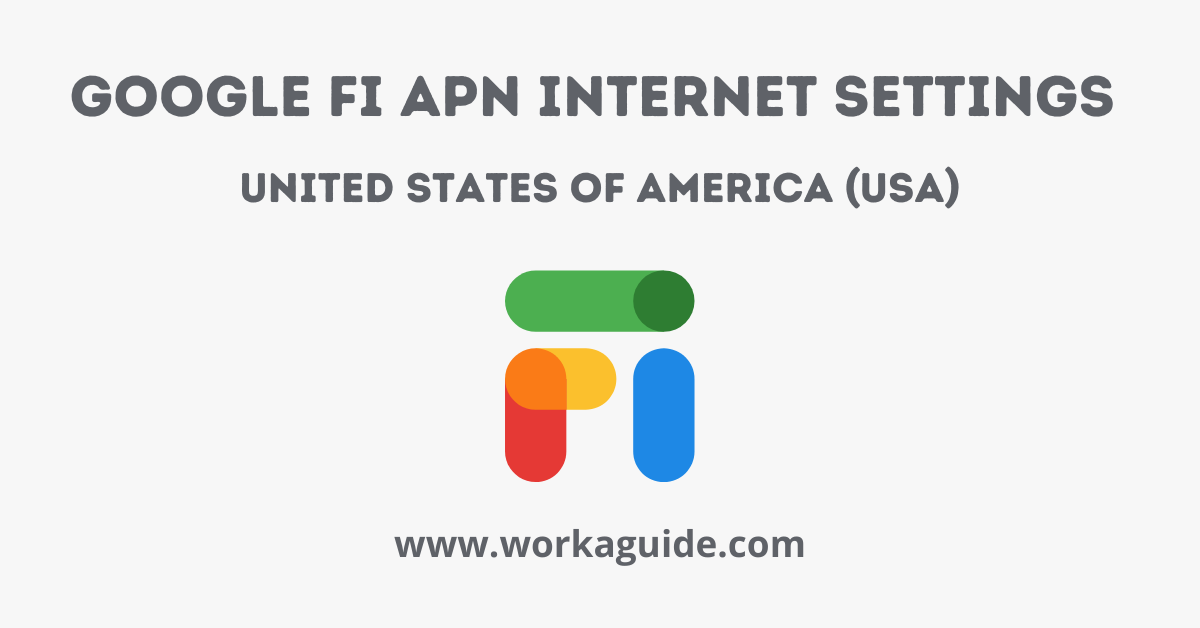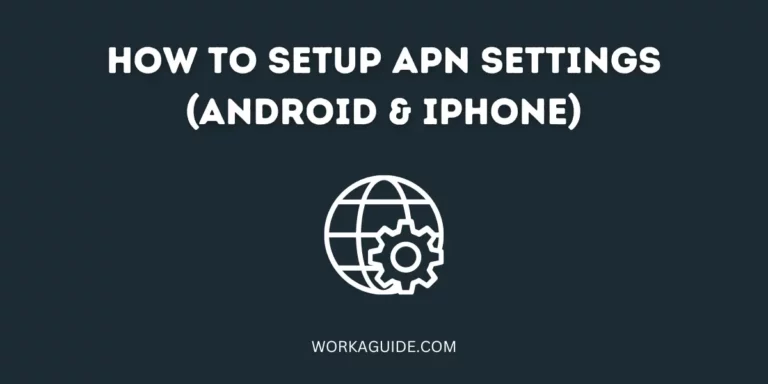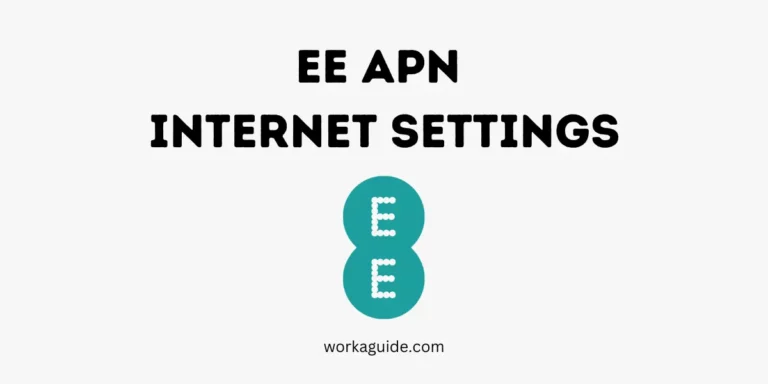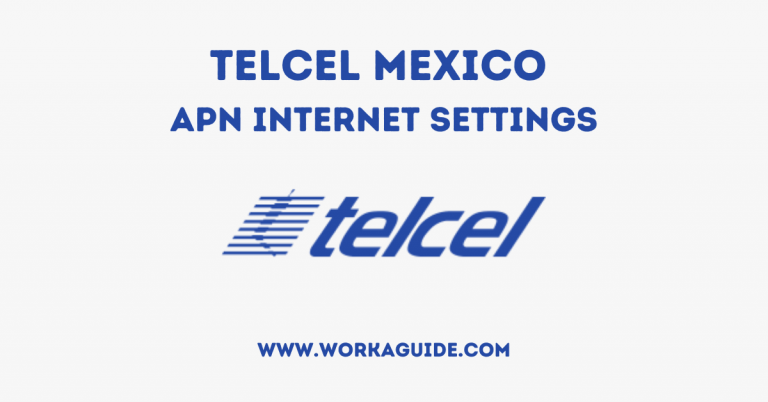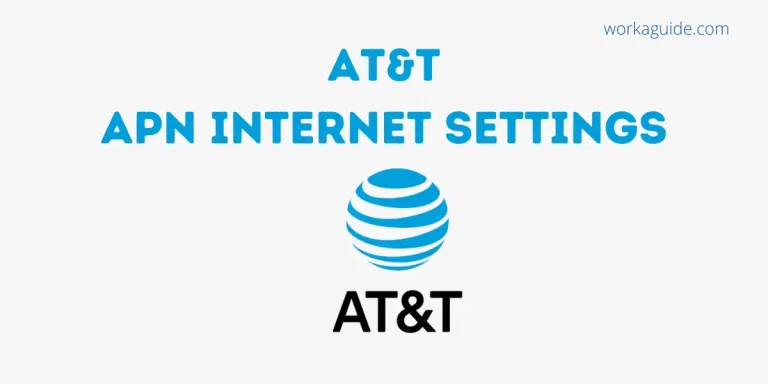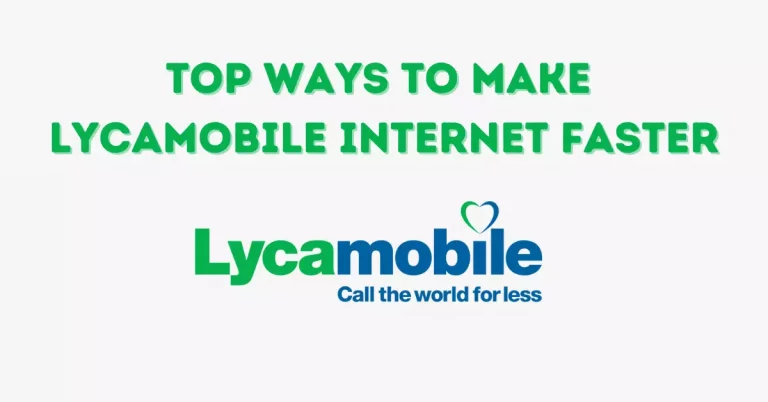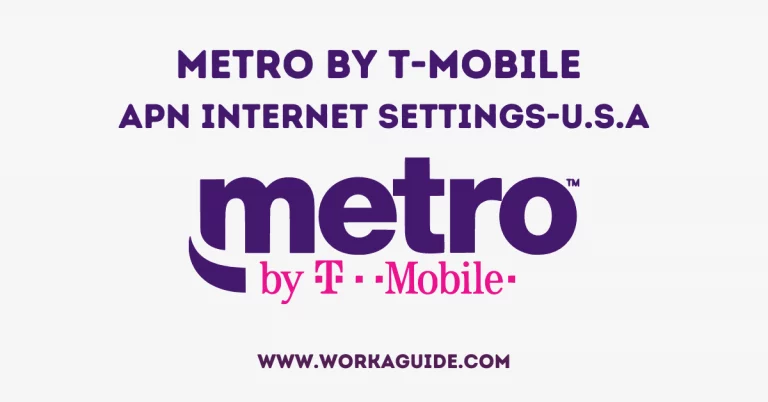Are you looking to set up Google Fi APN internet settings? If yes you are in the right place!
In this article, you are going to find the required Google Fi internet settings. You are going to learn how to input them into your phone to configure it to connect to the internet.
Google Fi is a telecommunications service provider operated by Google. The phone plan offers telephone calls, mobile broadband, and SMS services to its subscribers exclusive to USA residents. The cell phone carrier offers telephone calls, mobile broadband, and SMS services to its subscribers. Google Fi is exclusive to USA residents.
Google Fi offers coverage for all networks such as 3G, 4G, and 5G internet speeds.
Let’s get started!
Basically, after placing a SIM Card into your phone, Internet settings are expected to automatically connect for your phone to access the internet.
So what happens when the process fails to update automatically?
Then you have to take action and set things up manually which I am going to take you through below.
What is an APN?
APN in full is Access Point Name. An APN (Access Point Name) is the one that allows your device’s network to connect to the internet.
Google Fi APN Internet Settings
- Name: Google Fi
- APN: h2g2
- Username:
- Password:
- Proxy:
- Port:
- Server:
- MMSC: http://mmsc1.g-mms.com/mms/wapenc
- MMS Proxy:
- MMS Port:
- MCC: 310
- MNC: 260
- Authentication type:
- APN type: (default,supl)
- APN protocol: IPv4
- Bearer: (Unspecified)
- Mobile virtual network operator:
Note: After Inputting the above settings, Save the Newly created APN Profile. Then connect to the internet
How to Set Google Fi APN Internet Settings on Android
- Head to Settings
- Tap Networks and Connections
- Tap Mobile Networks
- Click on Access Point Names
- Tap the ‘+‘ icon to add new APN Profile.
Check Out:
- Metro by T-Mobile APN Settings U.S.A
- Assurance Wireless Internet Settings
- Life Wireless internet Settings
- Cricket Wireless Internet Settings
- Set Qlink Wireless APN Internet Settings USA
Google Fi APN Internet Settings for iPhone/iOS
- APN: h2g2
- Username: (Leave blank)
- Password: (Leave blank)
How to Configure Google Fi APN Internet Settings on iPhone/ iOS
To input the APN settings for the Google Fi phone plan above;
- Head to Settings
- Tap Mobile Data
- Tap Mobile Data Network
Proceed to input the APN Settings above.
Check out;
- enTouch Wireless Internet Settings
- Safelink Wireless Internet Settings
- Spectrum Mobile Internet Settings
- US Cellular Internet Settings
Conclusion
Note: Make sure you have an active Google Fi data plan such as Flexible, Simply Unlimited, or Unlimited Plus.
After inputting the above Google Fi APN settings either in your android or iPhone, turn on Airplane mode for a few seconds and then turn it off.
Your device will connect to the internet, If it does not connect,
Restart your phone in order to refresh the connection. After restarting, your device will be able to connect to the internet.
I hope you found this article helpful. If you face any difficulty let me know, and tell me about your thoughts in the comment section below.I will get back to you as soon as possible.
If you have been successful, go ahead and share this post, to spread the knowledge.
Join workaguide on Telegram for the latest updates!