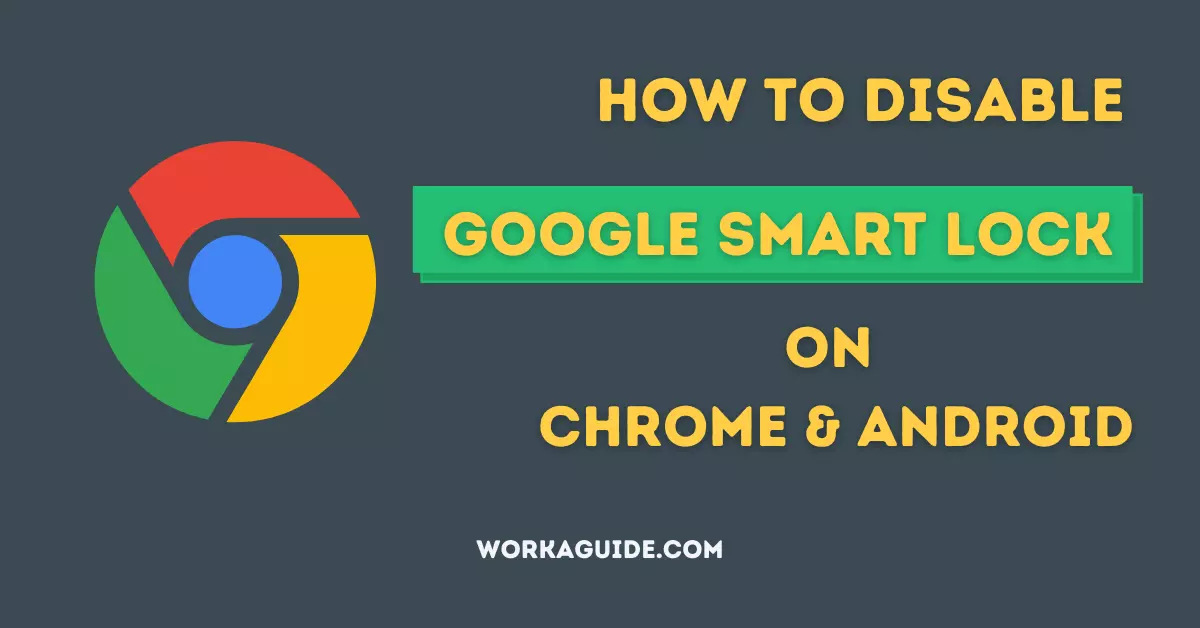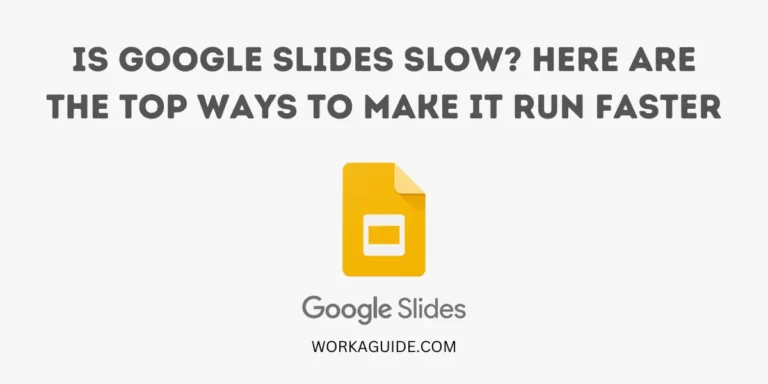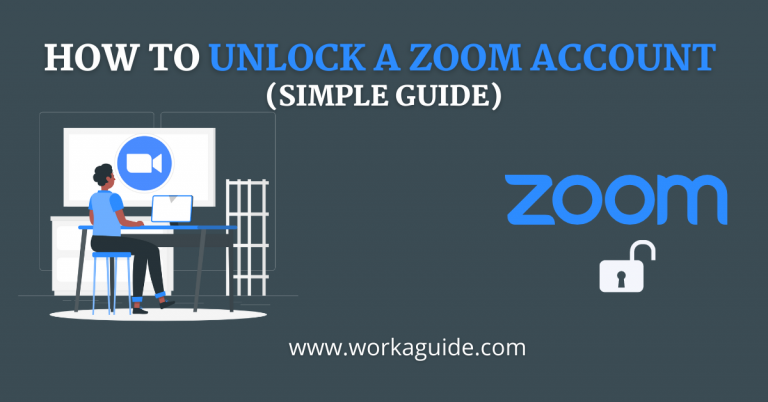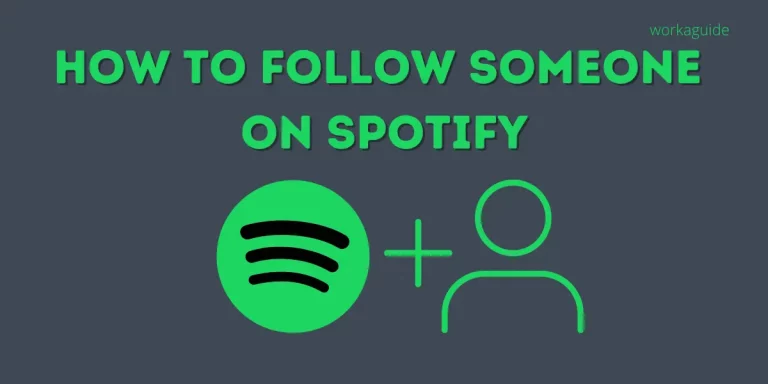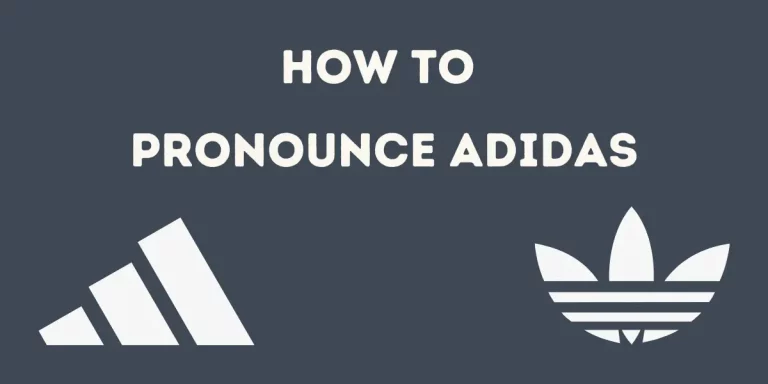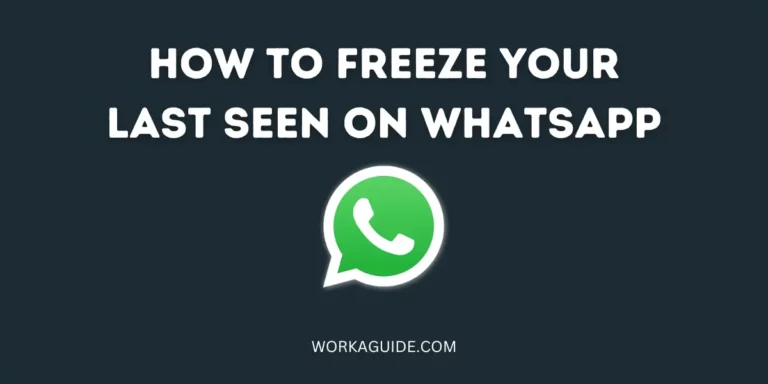Google Smart Lock is helpful in automatically filling in passwords and signing you in across the websites and apps you use.
Although this feature is useful, it has some loopholes that can breach your privacy.
For a PC without a login password, one can see your passwords by heading to Chrome Settings > Autofill > Passwords and tapping the eye icon beside the password.
However, one needs to re-enter the PC login password for computers with login passwords to access your saved passwords in Chrome.
This is still risky in that when another person gets to know your master login password, they can easily view the rest of your other passwords stored in Chrome.
For whichever reason you have for disabling Google Smart Lock, in this article, you will learn how to disable Google Smart Lock on Chrome and Android. This procedure works for all operating systems such as Windows, Mac OS, Android, and many more.
In addition, I have provided the two best Password Managers to help you store and manage your passwords conveniently.
Let’s get started!
What is Google Smart Lock?
Google Smart Lock feature saves the passwords you use across various websites and apps on Chrome to your Google account and seamlessly avail them when needed.
Disable Google Smart Lock on Chrome
- Open Chrome browser
- Click the three-dot icon in the top right corner to open the Menu
- Choose Settings or you can type chrome://settings/ in the search bar and hit Enter
- Select Autofill
- Google Chrome Settings
- Select Passwords
- Google Chrome Autofill Settings
- Unselect both the option of Auto Sign-in and Check password
- Google Chrome Passwords Settings
You have now successfully disabled Google Smart Lock on Chrome.
Also Read: Top 11 Ways To Fix Resolving Host Issue on Google Chrome
Disable Google Smart Lock on Chrome App
To disable Google Smartlock on the Chrome app;
- Open Chrome App
- Tap the three-dot icon in the top right corner to open the Menu
- Tap Settings
- Three-dot icon in Chrome App
- Tap Passwords
- Toggle off the Save passwords and Auto-sign-in buttons
- Chrome App Settings
- Chrome Passwords Settings
Also Read: Top 25 Ways to Fix Play Store Stuck on Waiting for Download
What is Smart Lock for Android?
Smart Lock is a feature that keeps your phone unlocked in trusted places, when in use by trusted devices, and when on-body.
This feature saves you the trouble of inputting your PIN, password, pattern, or biometric authentification to unlock your device whenever you need to use it.
The downside of this feature comes into play when someone takes your phone.
In the instance where Smart Lock is on, your phone will not differentiate whether it is your body or of another person.
Check out: How to Enable or Disable Multiple File downloads in Chrome
Disable Smart Lock on Android
To turn off Smart Lock on Android, follow the steps below;
- Head to Settings
- Tap Security
- Scroll down to Smart Lock
- Enter your Screen lock Pattern or Password
- Disable the available options for On-body detection, Trusted places, and Trusted devices.
Turning off Smart Lock can differ for different Android phones.
However, you can head to the search bar in Settings, type Smart Lock and hit the search button.
Note: Smartlock keeps your device unlocked as long as it is near your body, in motion or around your chosen trusted location. The downside with this is that Smartlock does not differentiate whether your device is with you or with someone else.
Now that you are done disabling Google Smart Lock on Chrome, you must be wondering how you will manage your passwords without forgetting them.
You have to use a Password Manager to store your passwords securely and avail them whenever you need them.
Also Read: How To Unlock a Zoom Account (Simple Guide)
What is a Password Manager?
A Password Manager is a software application that stores and manages passwords you use across the web and applications.
Password managers save you the trouble of memorizing numerous passwords, doing the job for you.
After disabling Google Smart Lock on Chrome, it is wise to use a password manager to manage your passwords securely.
I recommend using the following;
- Bitwarden (Best Free Choice)
- Dashlane (Best Premium Choice)
The listed Password Managers have both free and paid versions.
For excellent features with the free version, Bitwarden is the best choice.
For extra security functionalities and features, Dashlane is the best choice.
Read the Review for both Password managers here.
How to Get Started with Bitwarden
- Download Bitwarden App from the Play Store
- Choose Create Account
- Enter your Email Address, Master Password, and Master Password hint and click Submit
- Complete the Captcha puzzle to prove that you are human.
Now you have finished setting up Bitwarden, you can access the Vault, Password generator, and Autofill which are accessible in Settings.
Also Read: Top 10 Ways to Fix Missed Call Notifications Not Showing Up on Android
Conclusion
In this article, I have covered how to disable Google Smart Lock on Chrome.
How to disable Smart lock on Android and the best password managers to help store your passwords securely and conveniently avail them when you need them.
I hope you found this article helpful.
If you are finding any difficult comments below, I will reach out.
Do not miss out on our latest updates! Join our Telegram channel.
Frequently Asked Questions (FAQs)
How does Google Smart Lock work?
Google Smart Lock is a feature that automatically signs you into websites and apps you use by automatically filling in passwords and credentials whenever they are needed.
What is the use of Smart Lock on Android?
Smart Lock, on Android, helps to keep your device unlocked in trusted places, when connected to trusted devices and when on-body. Smart Lock saves you the hustle of having to input your Password, PIN, Pattern, and biometric security whenever you need to unlock your phone.
Can you turn off Google Smart Lock on Chrome?
Yes, to turn off Google Smart Lock on Chrome, head to Chrome Settings>Autofill>Passwords. Toggle off the Auto Sign-in and Check Password buttons.
How to disable/enable Google Smart Lock?
Head to Settings>Google>Auto-fill. Toggle on/off the option of Use Autofill with Google.
How can I Turn off Smart Lock on Android?
To turn off Smart Lock on Android, head to Settings>Security>Smart Lock. Toggle off the buttons for On-body detection, Trusted places, and Trusted devices.