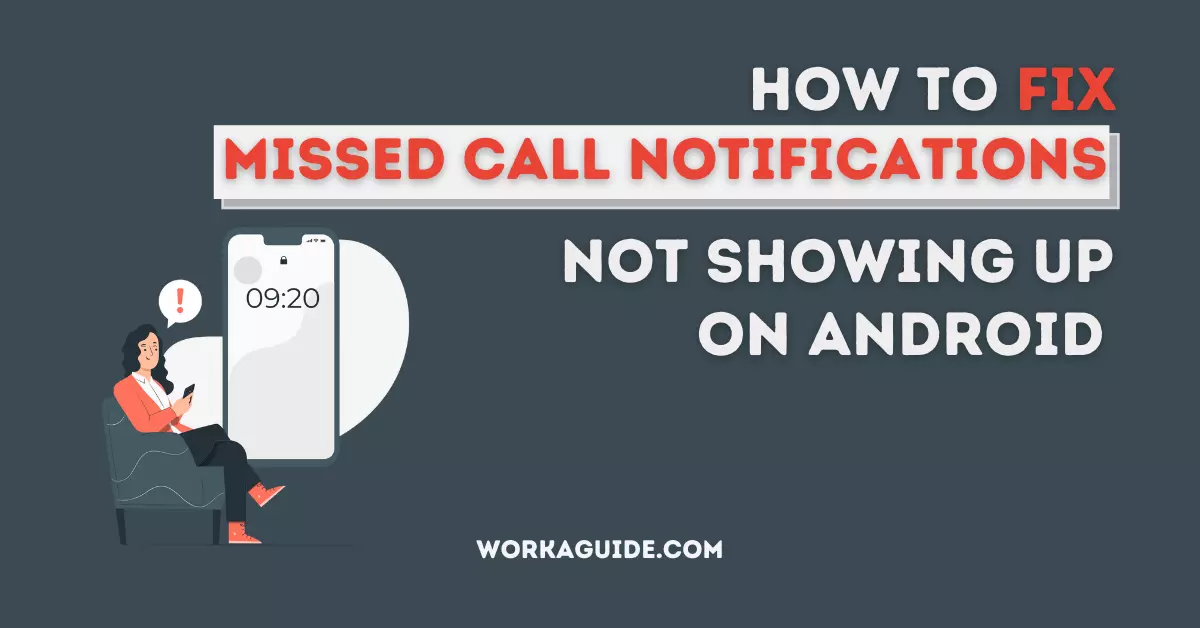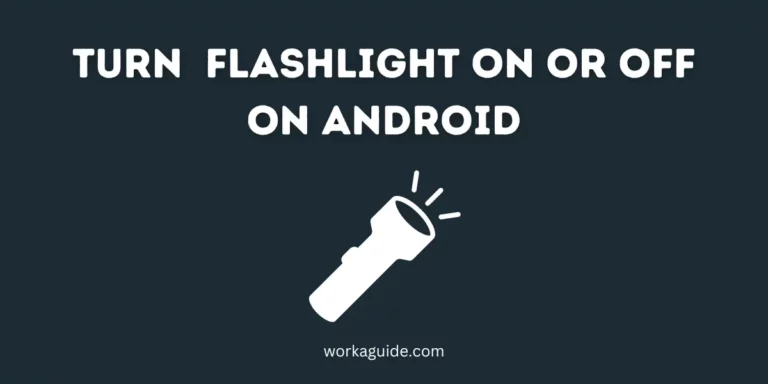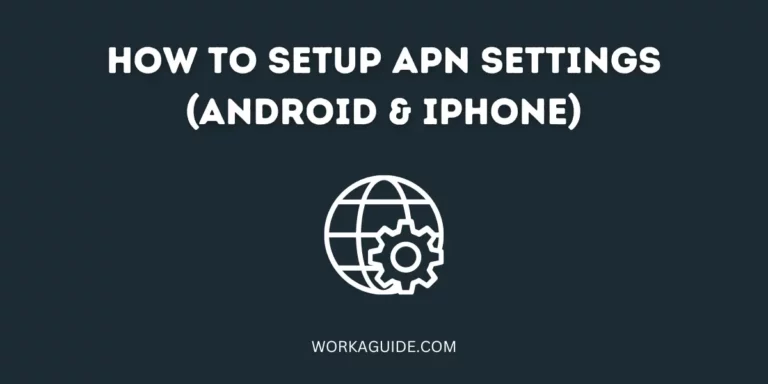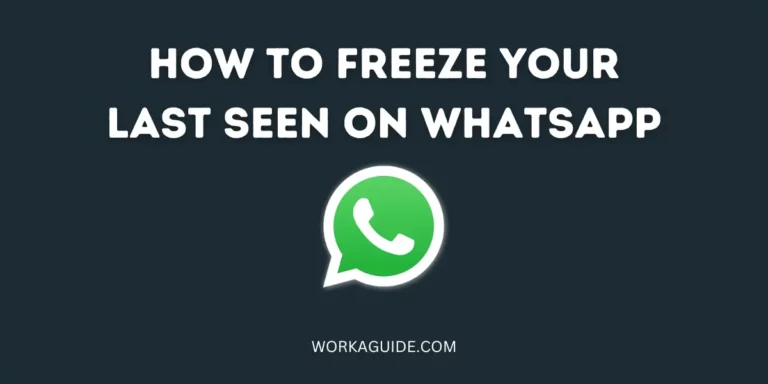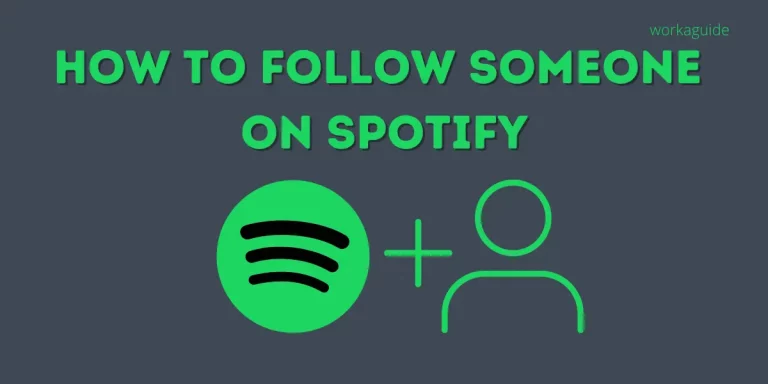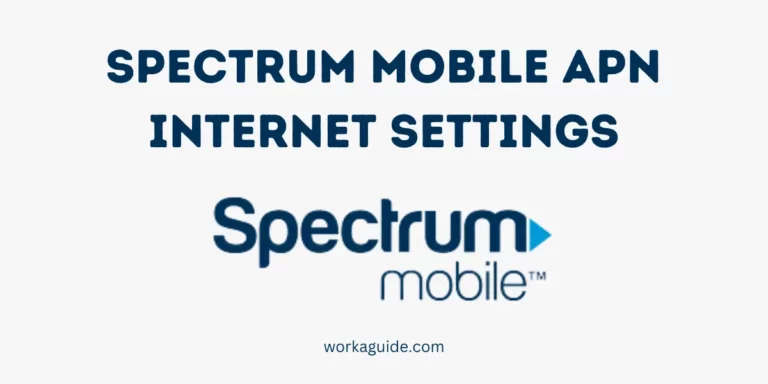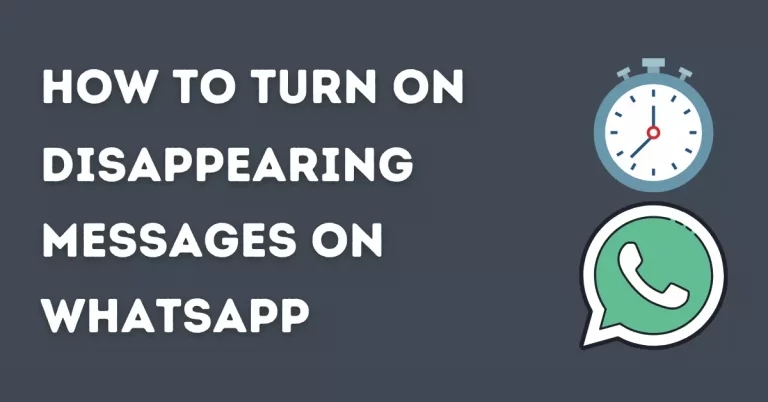Trying to check for your missed call notifications, but they are not showing up on your Android?
You have checked the notification panel, and nothing shows up.
The badge counter is not displaying anything, and for some, even after checking the call logs, no sign of missed call notifications.
It is hectic!
However, after reading this article, you will learn how to troubleshoot the issue of missed calls not showing and fix it.
Let’s get started!
Reasons Why Missed Call Notifications Are Not Showing Up on Android
Before we dive into troubleshooting the issue, let’s look at why your missed call notifications have disappeared;
- Disabled Phone Notifications
- The phone App lacks the necessary Permissions
- Enabled Do Not Disturb Mode (DND)
- Piled up Corrupt Cache and data
- Switching to a Third-party Phone dialer app
- Interference from Third-party management apps such as Phone Master
- Turning on Caller ID and Spam protection
Check out:
- Top 25 Ways To Fix Play Store Waiting for Download Issue
- Fix Missed Call Notifications Not Showing Up on iPhone
How To Fix Missed Call Notifications Not Showing Up on Android
1. Restart Your Phone
Have you tried restarting your phone? Sometimes, a simple restart can fix issues with missed call notifications.
To do this, hold down the power button and select “Restart” from the menu that appears.
2. Enable Phone Notifications
Missed call notifications are not showing up because you might have disabled Phone Notifications. Disabling Phone Notifications will prevent the phone app from showing Missed call notifications.
To enable Phone Notifications, follow the steps below;
- Head to Settings
- Tap Apps / Apps & Notifications
- Select the Phone app from the list
- Android Settings
- All Apps list
- Tap Notifications
- Toggle on the Show Notification and Allow Notification dot buttons
- Phone App info
- Phone App Notification Settings
Check whether the issue of missed call notifications not showing up has been fixed.
You may also like: Common Cellphone Keyboard issues and how to fix them
3. Enable badge counter
Another method to ensure you receive missed call notifications on your Android device is by enabling the badge counter feature. The badge counter is a small numeric indicator that appears on the app’s icon on your home screen, displaying the number of missed calls.
Here’s how you can enable the badge counter for missed call notifications:
- Open Settings
- Scroll down and select Apps & Notifications from the settings menu.
- Look for the App icon badges section and toggle ON the button
- You might have additional options to customize the badge counter’s behaviour. Choose the option to display the badge in Number form.
By enabling the badge counter, you’ll have a visual display on your home screen indicating the number of missed calls you’ve received.
Note: Remember that the availability of this feature might vary slightly based on your Android device’s manufacturer and software version.
4. Turn off Do Not Disturb Mode (DND)
DND Mode mutes all notifications from messages, calls, and other apps. This might be the reason why missed calls are not showing up.
Disable the Do Not Disturb Mode, and check whether the issue has been solved.
To disable DND Mode;
- Head to Settings
- Tap Sound
- Tap Do Not Disturb
- Tap Turn off now
- Android Settings
- Sound Settings
- Do not Disturb settings
But if you want the DND mode to be on still, you can allow only calls to go through so that you can be able to view the missed calls.
Tap Calls and Select Allow Calls.
You will have options such as Allow from any contact or starred contacts only.
5. Grant the Phone App Necessary Permissions
Ensure that the Phone app is granted the necessary permissions. These include; Call logs and phone.
To Grant the Phone App Necessary Permissions;
- In the app drawer, long-press the Phone app.
- Tap Application details
- Select Permissions
- Allow the necessary Permissions such as Call logs, Phone, and Contacts
- Long-press phone icon
- Permissions
- App Permissions
This will help fix the issue.
6. Check for Updates
It’s possible that a bug or other issue in your device’s software is causing the missed call notifications to not show up.
To check for updates, go to the Settings app and select “Software Update.” If an update is available, install it and see if it fixes the issue.
7. Give the Phone App Special App Access
Give the Phone app (which is responsible for showing phone notifications) special app access if you do not see the missed call notifications even after granting the necessary permissions.
Special app access allows extra permissions to the Phone app on top of other permissions to run smoothly.
To Grant the phone App special app access;
- Head to Settings > Apps / Apps & Notifications
- Tap Special app access
- Select Display over other apps
- Apps & Notification Settings
- Special App Access Settings
- Select the Phone app from the list
- Toggle on the Allow display over other apps button
- Apps list
- Display over other apps settings
Check whether the issue has been solved.
8. Restore the Default Phone App
Have you recently installed a Third-party dialer app? This can be the reason why missed call notifications are not showing up because of the conflicts.
You should restore the default app to handle phone calls to solve the issue.
To Restore the Default Phone App;
- Head to Settings > Apps
- Select Default Apps
- Android Settings
- Apps & notifications
- Tap the Phone app from the list
- Chose the Phone app as the default
- Default apps
- Default Phone app Settings
9. Clear App Data and Cache
When app cache piles up, it can cause apps to misbehave. They may face performance issues that may require you to delete the cache occasionally.
Clearing Cache will clear temporary files stored by the Phone app, and your apps will lose no data.
To Delete App Cache;
- Head to Settings
- Tap Apps
- From the list of All Apps, select the Phone app
- Android Settings
- All Apps list
- Tap Storage & Cache
- Clear Cache
Try to check whether the issue of missed call notifications not showing up has been solved.
If you are still facing the same issue, Clear Data.
Follow the same procedure as listed above but this time, choose the option of Clear Storage instead of Clear Cache.
Clearing Storage or data will erase all the app settings and history, and the app will start afresh.
Also Read: How to Disable Google Smart Lock on Chrome and Android
10. Reset App Preferences
If the problem persists, reset app preferences.
What resetting app preferences do is return all apps to their original state.
You will have to assign new permissions. Resetting app preferences will restore disabled apps, and permission and notification restrictions will be cleared together with background data restrictions.
Resetting app preferences will delete no data from your apps
To Reset App Preferences;
- Head to Settings
- Tap all Apps
- Tap the three-dot icon in the upper right corner
- Android Settings
- Reset app preferences
- Tap Reset App preferences
- Confirm the action
11. Turn off Caller ID and Spam Protection
At times the Spam protection feature can be why your notifications are acting up.
Temporarily disable the Spam Protection feature and see whether this helps solve the issue.
To turn off Caller ID and Spam Protection;
- Open the Phone app
- Tap the three-dot icon in the top right corner and select Settings
- Tap Caller ID & Spam
- Toggle off the Caller ID & Spam button to turn the feature off.
12. Disable Third-Party Management Apps
Third-party management apps such as Antiviruses, Phone Master, Phone Cleaners, Junk Cleaners, etc., can cause your missed call notifications to act up.
They can falsely consider phone notifications junk notifications, causing missed call notifications to disappear.
Deny these device management apps’ permissions, and disable or uninstall them.
Try to check whether your missed calls are showing up.
13. Factory reset your device
If none of the above steps have worked, you may need to perform a factory reset on your device.
This will erase all data and settings on your device, so be sure to back up any important information before proceeding.
- To perform a factory reset, go to the Settings app
- Select “System,” and then select “Reset options.”
- From there, select “Erase all data (factory reset)” and follow the prompts to complete the process.
Conclusion
I have covered the top 12 ways to troubleshoot and fix the issue of missed call notifications not showing up on Android.
I hope you found this article helpful.
Are you still facing any difficulties? Let me know in the comment section. I will be glad to reach out.
Do not miss out on the latest updates! Follow us on Twitter and join our Telegram Channel.
FAQs
How do I Turn on Missed Call Notifications on Android?
Head to Settings > Apps & Notifications > Scroll through and find Phone app > Tap Missed calls > Toggle on the necessary options such as sound, vibrate, and show notification dot.
Do Missed Calls show up when in DND mode?
When DND (Do Not Disturb) mode is turned on, all notification sounds will be muted and you will not be alerted when there is an incoming call or message. Only if you open your phone and check the log, is when you will see the missed calls.
How do I Check for Missed Calls?
Open the Phone app > Tap Recents > You will be able to see the icons next to Numbers in the call log. For Missed calls, you will see a red incoming icon.