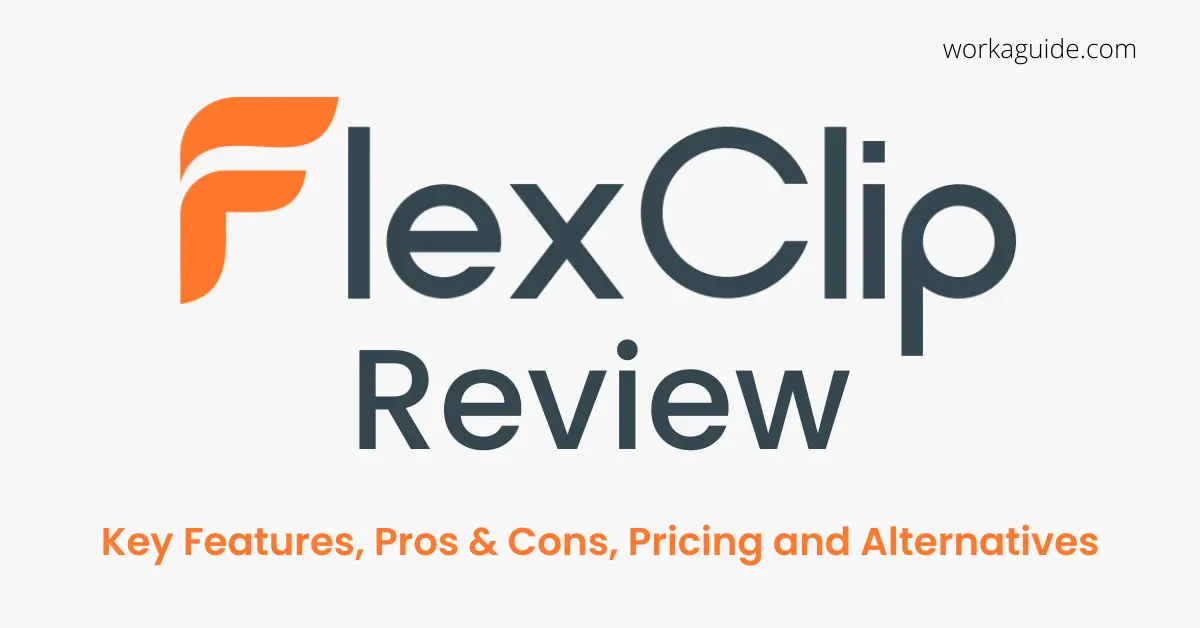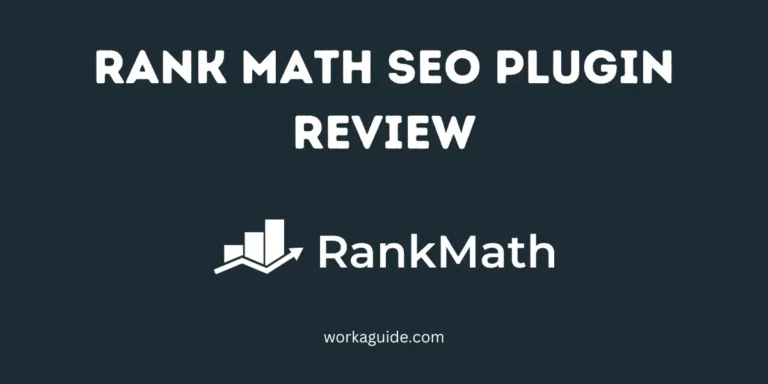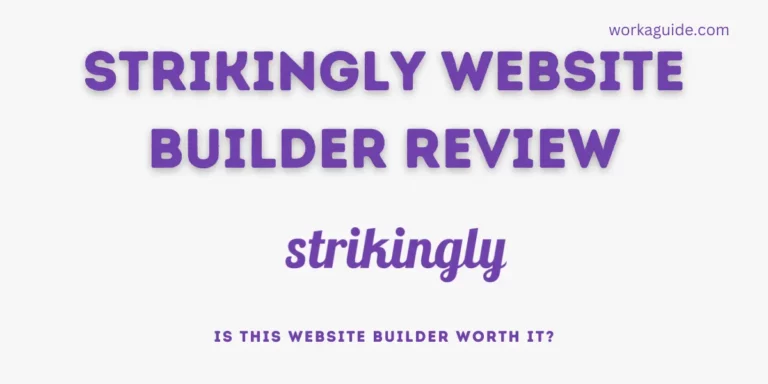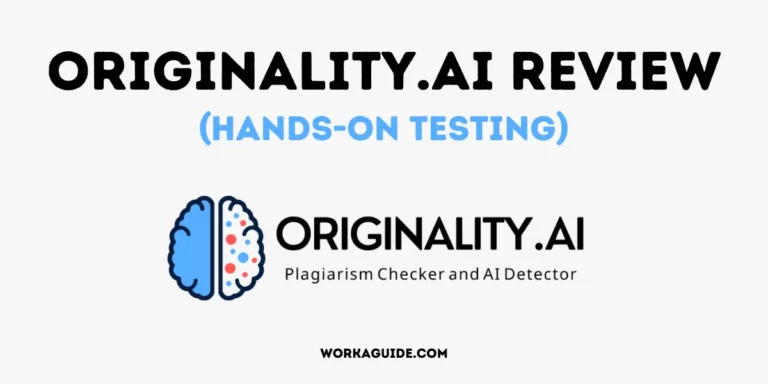As we all know, a good video editor can make or break a video project. As a result, it’s critical to pick a video editor that’s right for you.
After being given access to the premium business plan of the FlexClip video editor, I thoroughly tested the features and came up with this honest review of my experience with the product.
I have shared vital insights about FlexClip’s key features, Pros & Cons, and Pricing. How this video editor measures up with other video editors and the best alternatives you could ever get.
If you find FlexClip the best fit for you worth purchasing, FlexClip has offered 3 Workaguide readers FREE 1-month access to their premium account.
To benefit from this giveaway, read on, answer a few questions, and you will be set to win access to FlexClip’s premium plan.
Let’s get started!
Our Pick

FlexClip Video Editor
An excellent video editor for creating basic, stunning YouTube videos, social media snippets, product promo videos e.t.c. Simple to use and inexpensive. A perfect solution for your next video project.
What is FlexClip Video Editor?
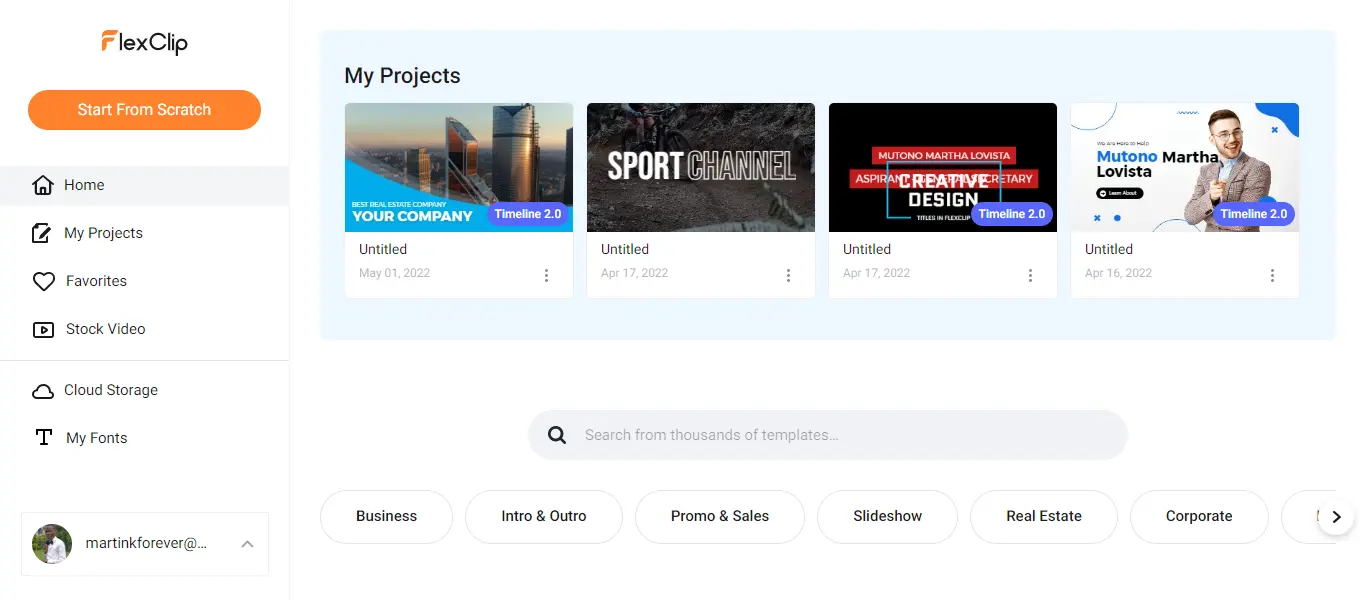
FlexClip is a video editor that enables you to create videos such as YouTube intros and outros, lyrics videos, promotional product demos, educational animations, presentations or motion graphic videos, etc.
It has plenty of features such as speed adjustment, trimming, adding filters, voiceovers, overlays, etc., with which you can linger to produce an amazing work of art.
It is an online video editing platform, and no need to download any extra software on your device.
You can easily create videos from scratch or linger through various templates to help you get started.
It is a simple video editor with plenty of features.
Who is FlexClip for?
YouTubers
FlexClip is the best fit for you if you create professional YouTube videos. It has plenty of creative tools such as YouTube outro and intro templates, logo, shape, or webcam overlays to place videos on top of other videos, animations, and other motion effects to take your video editing game to the next level.
Recommended: How to download YouTube videos on Mobile and Desktop
Students
Are you getting ready for your next presentation? Preparing for presentations for your research or essays is easy with this video editor. There are several educational videos related templates that you can easily tweak and customize to save you time. You can as well create everything from scratch, depending on your preference.
Teachers
Using the same style of teaching day to day can get boring to students. As a teacher, you have to be dynamic in delivering content to your students.
Introduce them to video content in the form of slides or presentations. Add more media, graphs, and statistics and make the learning process interesting.
Blogger
Are you a web publisher trying to make your content catchy to your readers?
Did you know that adding explainer video content can help make your content interesting? Embed related videos to your written content within your articles to help readers who prefer consuming video content understand your content more.
As a blogger, FlexClip is one of the handy content creation tools you should be using.
Freelancers
Trying to create your portfolio video or completing a gig assignment about creating video Ads, editing videos, or YouTube video intros or outros, FlexClip is definitely for you.
Benefits of Using FlexClip
There are a lot of benefits to using FlexClip video editor.
- First, it is an easy-to-use video editor that is perfect for beginners.
- It is perfect for creating short, simple videos that can be shared online.
- It is versatile and can be used to create various videos, including YouTube videos, marketing videos, tutorials, and product reviews.
- It is affordable and can be used to create various projects for business and personal use.
FlexClip Tools and Key Features
1. Interface
FlexClip has an intuitive interface and design. The dashboard is easy to use, and the features can easily be located.
You can start creating videos from scratch via the dashboard or kickstart your project from the numerous already-made templates available.
Searching for templates is as easy as typing a keyword into the search bar, such as ‘Real Estate and hitting enter.
2. Video Editing
Once you have chosen a template you want to customize, you are given the option to choose from the editing options available such as Timeline or Story mode.
The Timeline mode enables you to edit, trim, and adjust parts of your video while clips are arranged in a linear format from start to finish.
You can either choose to create from scratch or edit an already-made template. There are plenty of template videos in various niches with which you can easily linger around and edit them to suit your needs.
FlexClip is a feature-packed video editor with various functionalities. You have a range of tools you can work with to bring your idea to life. Backgrounds, overlays, text, media, stock video, music, templates, and a custom watermark.
Easily add icons, stickers, frames, emojis, and other graphics to your videos.
AI-Generated Subtitles
This is one of the latest features that have been added by FlexClip. With this feature, you will not need a manual transcription of your videos. Subtitles will be automatically generated from your audio. I
Aspect Ratio
You can choose the dimension you wish to create your video in below. Various video dimensions are available such as 16:9, 9:16, 1:1, 4:5, or 21:9.
Add Text & Images
Add subtitles and captions or image files to your videos. Adjust the size, font, or color with FlexClip.
Background Music
Have you got a soundtrack you wish to play in the background of your video? You can easily add music, songs, or any audio to play in the background of your video with FlexClip.
Watermark
Easily add text or images as your watermark to copyright your videos and prevent infringement from other parties.
Video Trimming
Cut, remove or add various clips to your projects. Manipulate and arrange various clips of your video to come up with your desired result.
Video Merging
Do you have more than one video clip that you wish to combine? You can easily join two or more videos with FlexClip’s Video merger to form one video clip.
This video editor has many editing features, such as adding overlays, arranging, or trimming clips.
After editing your videos and adding all the necessary elements, you can click Export to download your video.
3. Stock Library
FlexClip has a wide variety of stock videos on various topics such as education, business, sports, e.t.c, to use in your project.
FlexClip’s stock library gives you access to various royalty-free videos that you can commercially use without facing copyright issues.
The number of stock videos available does not differ for any plan.
4. Cloud Storage
This is an amazing feature that I love. Our devices tend to be populated with various stuff that takes up storage space, and the FlexClip business plan comes with 100GB of cloud storage.
Videos stored in the cloud will not encroach on your device’s internal storage space but rather be saved on FlexClip’s cloud storage.
This helps you not worry about losing your files since everything is saved on the cloud.
5. Fonts
Do you have custom fonts that you would like to add to your library? FlexClip is customizable, and it allows you to easily up your creation game and introduces your stylish fonts into the editor.
6. Platform Compatibility
FlexClip works well across all Windows, Mac, or Linux platforms. FlexClip does not have an Android or iOS app, and it is still desktop-based.
7. Video Output Quality
The free version only allows you to download videos of up to 480p quality. The premium version allows you to save high-definition videos of up to 1080p quality.
8. Video Length
In the free version, you can only save up to 1 minute of videos. If you plan to make longer videos, FlexClip free version is not for you.
To make longer videos of up to 30 minutes, you should opt for the premium version.
9. Watermark
The free and paid versions do not place a watermark on the created videos. However, the free version comes with a forced FlexClip intro that cannot be removed unless you upgrade to the premium version.
10. Project Count
The free version can only hold 12 projects in the editor. The business plan (highest premium version) allows you to accomplish more by holding 1000 projects.
11. Money-Refund Policy
FlexClip offers a 7-day money-back guarantee to its users. So in case you subscribe to the premium plans and happen not to like their services, you always get a refund of your money within 7 days.
FlexClip Tools
Video Converter
Do you wish to change the format, resolution, or quality of any video?
FlexClip has a free converter functionality that helps you convert videos into some of the most popular output formats such as MP4, MOV, or WEBM.
I love how the converter tool gives plenty of options to adjust so to get the desired output quality and resolution.
You can change the;
- Resolution i.e 360p, 480p, 720p or 1080p.
- Format i.e MP4 or WEBM
- Quality i.e Low, Medium or High
Using the FlexClip Converter is as easy as dropping the file you wish to convert, adjusting to your desired settings, and clicking the start button.
Upon completion, your converted video will be automatically downloaded.
The only drawback is that not many output formats are available with the conversion tool. This can be somewhat limiting.
FlexClip Free V Pro
The free version of FlexClip is free to use.
The stock videos are available for all plans regardless of whether you are a free or paid user.
In the case of minor video editing and creation, the free package is good enough, but for more advanced features, I recommend opting for the paid versions of this software.
The free version does not place a watermark of FlexClip onto your videos but forces a FlexClip intro on all your videos.
With the paid versions;
- You can save and export videos in higher quality, such as 720p and 1080p.
- You can save videos of longer lengths, unlike the free version, which allows for the saving of only up to 1-minute videos. The Basic, Plus and Business plans allow you to export videos of up to 3 minutes, 10 minutes, and 30 minutes.
- The number of stock videos you can use per project increases. With the Free version, you are only limited to using only one stock video in your projects. You can use up to 5 stock videos for the Plus plan, and For the Business plan, you can use unlimited stock videos in your project.
- You do not get a watermark on your videos for the paid plans.
- Option of uploading fonts of your choice.
- Cloud storage space of 10GB, 30GB, and 100GB for the Basic, Plus, and Business Plan.
FlexClip Pros & Cons
Pros
- The stock library is royalty-free, the content lacks copyright restrictions, and you can monetize the projects created.
- Easy to use. Has a simple dashboard with clearly visible features.
- Relatively affordable
Cons
- Basic as compared to other professional video editors.
- Limited output formats for the video converter.
FlexClip Pricing
For starters, the FlexClip video editor is free to use. For more features, you have to upgrade to the premium plans that they have, i.e.;
- Basic, which starts at 5.99$ per month.
- Plus, which starts at 9.99$ per month.
- Business which starts at 19.99$ per month.
Note: You can also pay annually, which is way less costly.
All packages come with more features and perks as you subscribe to a higher subscription plan.
FlexClip Alternatives
In case you are not fully satisfied with the features and capabilities of this video editing software, I have also provided other video editors that you can resort to apart from the one reviewed in this post.
Wondershare Filmora
Wondershare Filmora is also a basic video editor, a perfect alternative to FlexClip, costing 56.95$ per month.
It is easy to use with an intuitive interface. The free version allows using the software, but the videos you create come with the Filmora watermark.
Based on the pricing, it is relatively higher than what FlexClip charges for its premium plans.
Adobe Premiere Pro
For professional and creative video editing. Adobe Premiere Pro is the best solution. With an easy interface and plenty of features, you can easily create animation clips, trim, and add effects and VFX to your videos.
The software allows you to save your videos in various formats such as 4K, 8K, and Virtual Reality formats. The software works on both Windows and Mac platforms.
Check Out Other Reviews;
Our Pick

FlexClip Video Editor
An excellent video editor for creating basic, stunning YouTube videos, social media snippets, product promo videos e.t.c. Simple to use and inexpensive. A perfect solution for your next video project.
Frequently Asked Questions (FAQs)
How do I download videos from FlexClip?
FlexClip works. For your basic video editing needs, trimming, adding voiceovers, overlays, and other elements to your videos.
Is FlexClip completely free?
FlexClip is completely free to use. The free version is somewhat limited; for example, you can only save videos of up to 480p.
For more features, you need to opt for payment of their premium plans, i.e., Basic, Plus, Business.
How do I add my music to FlexClip?
Click on the Media icon in the toolbar. Select Local files and search for the audio file you desire to use, or drag and drop the audio file. After fully uploading, you can then use it in your videos easily.
How do I download videos from FlexClip?
After editing your video, click Save and then click Export. Choose to either save in Video or Gif format. Choose either 480p, 360p or 720p for videos.
Does FlexClip have a watermark?
Yes, FlexClip has watermarks. You can easily add a watermark to videos to watermark them.
If you use elements that exceed your plan, a FlexClip watermark will also be added to your videos.
How do you record voice on FlexClip?
Press and hold down the microphone icon in the video preview area and start speaking. FlexClip will record your voice. If it is your first time using this feature, your browser might require permission to accept FlexClip to use the microphone.
Bottom line
Whether you are a YouTuber, freelancer, or student, FlexClip is your next project’s ultimate choice. It is pretty basic with the necessary features to get you started, and it is easy to use and not packed with many features that might not be of use to a beginner.
FlexClip lacks advanced video editing compared to other video editors like Adobe Express.
Unless otherwise, FlexClip is a good fit as your video editing companion.
If you like this video editor, I have something great for you! FlexClip team has provided three 1-month premium accounts for Workaguide readers.
To qualify;
- Follow our Twitter and Facebook social platforms and join our telegram group.
- Subscribe to our newsletter
- Send us an email via [email protected] confirming that you have fully complied with the guidelines and get yourself premium access to the FlexClip premium plan.
Kindly share this post to spread awareness!